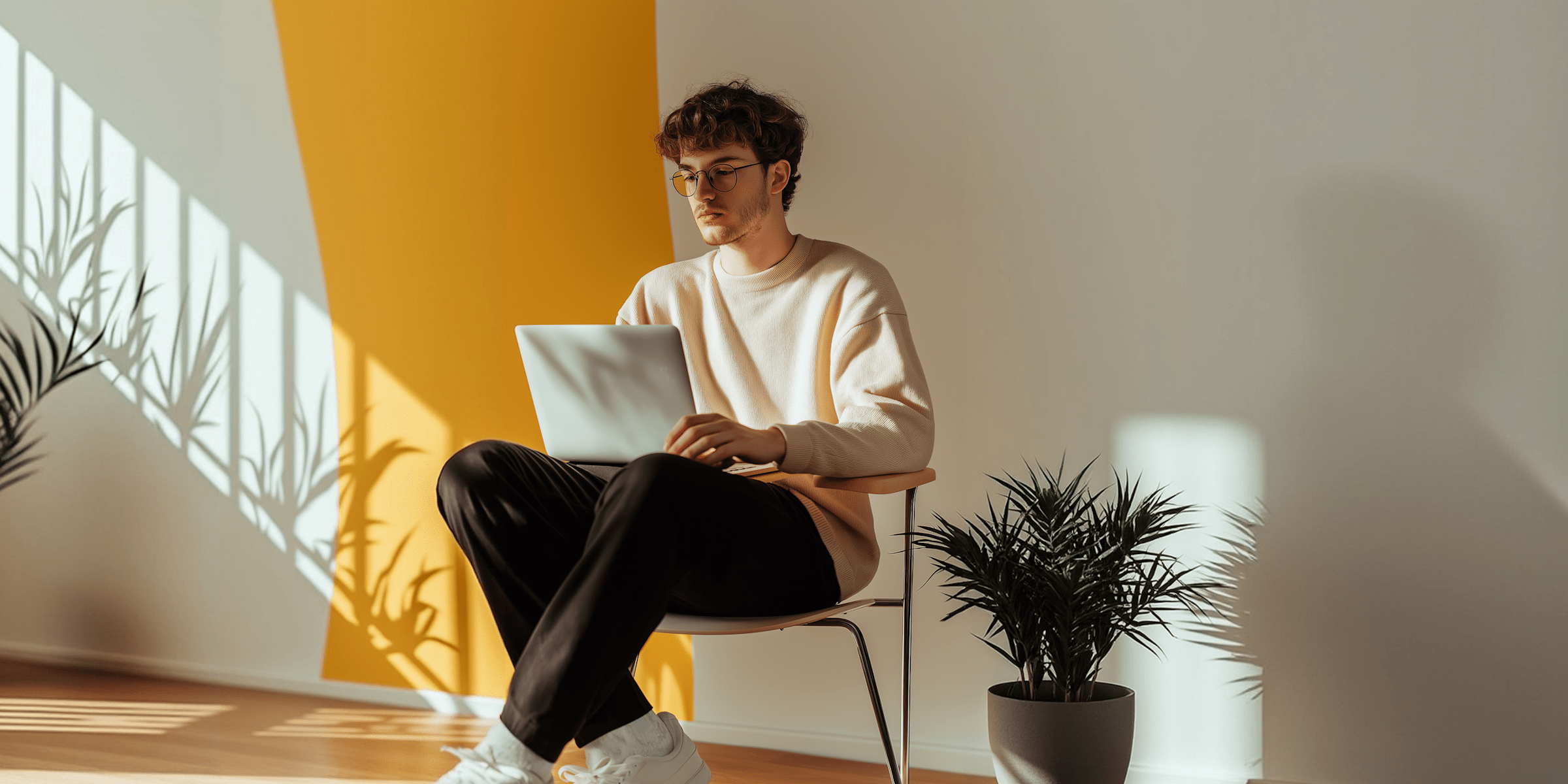You comment “link” on a creator’s post. Eight seconds later, a DM appears in your inbox with exactly what you asked for. It feels like magic, but it’s not-it’s Instagram DM automation.
This guide explains exactly how automation works behind the scenes. You’ll understand Instagram’s Graph API, how triggers fire, why the 24-hour window exists, and the difference between safe automation and risky bots.
No engineering degree required. Just clear explanations of the technical systems that power Instagram automation.
TL;DR
Instagram DM automation works through Meta’s official Graph API using webhooks. When someone comments or replies to your Story, Instagram sends a webhook (notification) to your automation tool in 1-8 seconds. Tool checks trigger keywords, sends pre-programmed message via API. All legitimate tools (CreatorFlow, ManyChat, LinkDM) follow Instagram’s 200 DMs/hour rate limit and 24-hour messaging window. Flow: Comment → Webhook → Keyword match → API request → DM delivered (1-8 sec total). 100% safe when using official Graph API—never browser bots (as of December 2025).
- Delivery speed: 1-8 seconds from comment to DM inbox
- Rate limit: 200 automated DMs per hour (Instagram’s rule for all tools)
- 24-hour window: Can only message users who engaged in last 24 hours
- Safety: 100% safe with official Graph API (browser bots = ban risk)
- How it works: Comment → Instagram webhook (1-2 sec) → Tool matches keyword → API sends DM (1-8 sec total)
How Instagram DM Automation Works Behind the Scenes
Follow us on Instagram: @creatorflow.so
Join the conversation on Threads: @creatorflow.so
The Simple Version: What Actually Happens
Here’s the complete flow from start to finish:
Step 1: You post a Reel. Someone comments “link please.”
Step 2: Instagram sees that comment and sends a notification to your automation tool through something called a “webhook.”
Step 3: Your automation tool receives that webhook, checks if “link” matches your trigger keywords.
Step 4: Match found. The tool tells Instagram “send this message to that user.”
Step 5: Instagram checks: Is this account allowed to message this user? Is it within 24 hours of their last interaction? Have we hit rate limits?
Step 6: All checks pass. Instagram delivers your automated DM to the user’s inbox.
Total time: 1-8 seconds from comment to DM delivery.
The technical details below explain each step and why certain rules exist.
-min.png)
Instagram Graph API: The Foundation
Instagram DM automation works through Meta’s Instagram Graph API-the official system for businesses to connect apps to Instagram.
What is the Instagram Graph API?
Think of it as Instagram’s front door for business tools. Instead of logging into Instagram.com and manually responding to comments, your automation tool knocks on this front door and says “I need to send a DM on behalf of this business account.”
Instagram checks credentials, verifies permissions, then either approves or denies the request.
Why Instagram created it:
Before the Instagram Graph API, businesses used “browser bots”-sketchy software that pretended to be humans clicking around Instagram. These bots violated Instagram’s Terms of Service and got accounts banned.
Meta created the Instagram Graph API to provide a safe, official way for businesses to automate without breaking rules.
What the Instagram Graph API allows:
- Reading comments on your posts
- Sending DMs to people who engaged with you
- Receiving Story mentions
- Capturing incoming DM keywords
- Accessing basic profile data (name, username, profile picture)
What the Instagram Graph API doesn’t allow:
- Messaging people who never engaged with you (no cold outreach)
- Accessing private information without permission
- Automated likes, follows, or comments on other accounts’ content
- Group message automation
- Accessing analytics beyond what business accounts normally see
Requirements to use the Instagram Graph API:
- Business or Creator account (Personal accounts can’t connect)
- Connected to a Facebook Page
- Granted specific permissions during setup
- Following Instagram’s automation policies
According to Meta’s Instagram Graph API documentation (as of November 2025), any automation tool claiming Instagram functionality without using the Instagram Graph API is violating Terms of Service.
.png)
Webhooks: How Instagram Notifies Your Automation Tool
Webhooks are the notification system that makes real-time automation possible.
What is a webhook?
Imagine you ordered a package. Instead of checking your doorstep every 5 minutes to see if it arrived, the delivery service texts you “package delivered.” That text is a webhook-a real-time notification sent when something happens.
For Instagram automation:
- Someone comments on your post → Instagram sends webhook to your tool
- Someone mentions you in a Story → Webhook fires
- Someone messages you a keyword → Webhook notifies your tool
How webhooks work technically:
-
During setup: Your automation tool registers with Instagram saying “when something happens on @youraccount, send notifications to this URL.”
-
When engagement happens: Instagram’s servers detect the comment/mention/DM and immediately send a small data packet to your tool’s server.
-
Your tool receives the webhook: The data includes who engaged, what they said, and when it happened.
-
Your tool processes it: Checks trigger rules, prepares the automated response, sends it back through the Instagram Graph API.
Webhook speed:
Typical webhook delivery: 1-5 seconds after the engagement happens.
During Instagram peak usage (evenings, weekends): 5-30 seconds delay.
During API slowdowns or outages: Can extend to 60+ seconds or fail entirely.
Why some messages feel instant and others don’t:
Not all webhooks arrive at the same speed. Instagram prioritizes certain types (verified accounts, business accounts with good standing) and may throttle others during high traffic periods.
Additionally, your automation tool’s server speed matters. A fast server processes webhooks in under 1 second. A slow server might take 3-5 seconds to even start processing.
What happens if webhooks fail:
Instagram will retry failed webhook deliveries 2-3 times. If your automation tool’s server is down, those webhooks are lost-you won’t get notified about those specific engagements.
This is why reliable automation tools monitor webhook health and alert you if deliveries start failing.
.png)
Automation Triggers: What Makes Messages Send
Triggers are the “if this happens, then do that” rules powering your automation.
Comment Triggers
How it works: Instagram’s webhook notifies your tool when someone comments on your post. Your tool scans the comment text for matching keywords.
Trigger types:
Exact match: Comment must be exactly “link” (case-sensitive)
- “link” → Triggers
- “Link” → Doesn’t trigger
- “link please” → Doesn’t trigger
Contains match: Comment just needs to include the keyword anywhere
- “link” → Triggers
- “send me the link please” → Triggers
- “I’d love that link” → Triggers
- “unlikeable” → Also triggers (the word contains “link”)
Smart match (AI-powered): Some tools use natural language processing to understand intent
- “where can I buy this?” → Triggers product link automation
- “how much?” → Triggers price automation
- Works across different phrasings of the same question
Best practice: Use “contains” matching with multiple keyword variations: “link”, “Link”, “LINK”, “send link”, “link pls”, “lin” (common typo).
Limitations:
- Instagram doesn’t send webhooks for comments on other people’s posts (only your own)
- If someone edits their comment after posting, it doesn’t retrigger automation
- Comments on very old posts (30+ days) sometimes have delayed webhooks
Story Mention Triggers
How it works: When someone @mentions you in their Story, Instagram sends a webhook. Your automation tool can respond to that user via DM.
Common use cases:
- User reposts your content and @mentions you → Auto-thank them + share more info
- User asks a question in their Story and @mentions you → Auto-send relevant resource
- User shares your product and @mentions you → Auto-send discount code
Important limitation: You can’t see the actual Story content through automation-just that you were mentioned. If someone writes “I hate @youraccount” and mentions you, your automation will still trigger. Review Story mentions manually for context.
Pro tip: Keep Story mention auto-replies short and friendly. Since you don’t know full context, avoid overly salesy responses.
Keyword DM Triggers
How it works: When someone sends you a DM containing specific keywords, your automation responds automatically.
Example flow:
- User DMs you: “What’s your price?”
- Your tool detects keyword “price”
- Auto-replies with pricing info + booking link
Keyword trigger challenges:
Spelling variations: “price”, “pricing”, “prices”, “prise” (typo)
- Solution: Add all variations to trigger list
Multi-language: “precio” (Spanish), “prix” (French), “preço” (Portuguese)
- Solution: Add translations if you have international audience
False positives: “My friend’s name is Pricilla”
- Solution: Use phrase matching instead of single words when possible
Best practice: For keyword triggers, include 5-10 variations per main keyword to catch different ways people phrase questions.
Multiple Trigger Conditions
Advanced automation tools let you combine triggers:
- IF comment contains “link” AND user is not already in contact list → Send DM + add to list
- IF Story mention occurs AND user has 1,000+ followers → Auto-reply + notify you manually
- IF DM contains “urgent” AND time is business hours → Auto-reply + alert team
This conditional logic is where ManyChat’s complexity comes in. Simpler tools offer basic triggers without complex conditions.
-min.png)
Message Delivery Flow: From Tool to User Inbox
Once your automation tool decides to send a message, here’s what happens:
Step 1: Message Formatting
Your tool takes your message template: “Hi {first_name}! Here’s your link: {url}”
Personalizes it: “Hi Sarah! Here’s your link: https://example.com”
Validates: Is the message under 1,000 characters? Does it include forbidden content?
Step 2: API Call to Instagram
Your tool sends a request to Instagram’s Graph API:
POST /me/messages
To: user_id_12345
Message: "Hi Sarah! Here's your link..."
Image: [optional attachment]Step 3: Instagram’s Validation Checks
Instagram runs multiple checks before delivering:
Permission check: Does your account have permission to message this user?
- They commented, mentioned, or messaged you within 24 hours → Yes
- Random user you’ve never interacted with → No
Rate limit check: Have you sent 200 messages in the past hour?
- Under 200 → Approved
- Over 200 → Request rejected, try again in X minutes
Content check: Does the message violate community guidelines?
- Normal text/links → Approved
- Spam keywords, reported links, prohibited content → Rejected
Relationship check: Has this user blocked you or reported your messages as spam?
- No blocks/reports → Approved
- User blocked you → Request rejected (but tool doesn’t know why for privacy)
Step 4: Message Delivery
If all checks pass, Instagram delivers your message to the user’s inbox.
Inbox placement:
- Followers: Primary inbox (high visibility)
- Non-followers: Message Requests folder (80% never check this)
This is why “follow before DM” features exist-following the user first increases chances your DM lands in their primary inbox.
Step 5: Delivery Confirmation
Instagram sends a confirmation back to your automation tool:
- “Message delivered successfully”
- “Message failed: 24-hour window expired”
- “Message failed: Instagram’s rate limit exceeded”
- “Message failed: user not found”
Your tool logs this status so you can troubleshoot failures.
Total delivery time: 1-3 seconds if everything goes smoothly.
Why some DMs take longer:
Instagram prioritizes message delivery based on:
- Account standing (verified accounts get faster delivery)
- Current server load (evening peak times slower)
- Relationship strength (frequent DM conversations get priority)
- Message type (messages with just text deliver faster than images)
.png)
The 24-Hour Messaging Window Explained
This is the rule that confuses creators most.
The rule: You can only send automated DMs to someone within 24 hours of their last interaction with you (Instagram Graph API policy as of November 2025).
What counts as “interaction”:
- They commented on your post
- They mentioned you in their Story
- They sent you a DM
- They replied to your Story
What doesn’t count as interaction:
- They liked your post (likes don’t extend the window)
- They followed you (follows alone don’t grant messaging)
- They viewed your Story (views aren’t interactions)
- You commented on their post (one-way, doesn’t help you)
Why the 24-hour window exists:
Instagram wants to prevent spam. Without this rule, businesses could message users indefinitely based on a single ancient interaction.
The 24-hour window ensures messages are timely and relevant-if someone commented yesterday, a quick reply makes sense. If someone commented 6 months ago, an automated DM feels like spam.
What happens after 24 hours:
If someone commented on Monday at 2pm, you have until Tuesday at 2pm to DM them automatically.
After Tuesday 2pm, your automation tool’s message request gets rejected with “24-hour window expired” error.
How to re-open the window:
Get them to interact again:
- Reply to their original comment publicly (they might reply, restarting the clock)
- Post fresh content they might comment on
- Share a Story they might respond to
- Send a manual DM explaining why you’re reaching out late (not automated)
Workarounds don’t work:
Some creators ask: “Can I auto-follow them to restart the window?”
- No. Following doesn’t count as someone comments first.
“Can I auto-like their recent posts?”
- Instagram’s API doesn’t allow automated likes for this reason.
“Can I just manually message everyone after 24 hours?”
- Yes, but that defeats the purpose of automation.
Best practice: Set up automation to respond within 1-2 hours of comments. The faster you respond, the less you worry about the 24-hour window.
Tools that claim “no 24-hour limit”:
If a tool advertises “message anyone anytime,” they’re either:
- Lying about capabilities
- Using unauthorized browser bots (will get you banned)
- Offering manual messaging features (not automation)
Meta’s Instagram Graph API enforces the 24-hour window universally. No exceptions for verified accounts or special tiers.
.png)
Rate Limits: Instagram’s Speed Bumps
Instagram restricts how many automated messages you can send per hour.
Current Instagram Graph API rate limit: 200 DMs per hour (as of November 2025)
This is a hard cap. Message 201 in a single hour, Instagram rejects it with “Instagram’s rate limit exceeded.”
Historical context:
- Pre-2024: 5,000 DMs/hour allowed
- October 2024: Instagram reduced to 200 DMs/hour (96% reduction)
- Reason: Combat spam and improve user experience
Why rate limits exist:
Without limits, businesses would blast thousands of automated messages hourly. Instagram wants automation to feel personal, not spammy.
200/hour means you can reasonably respond to comments on a successful post without feeling robotic to users.
How rate limits work:
It’s a rolling 60-minute window, not a clock-hour.
Example:
- 2:00pm: Send 200 messages
- 2:30pm: Try to send more → Rejected (still within the hour since 2:00pm)
- 3:00pm: Rate limit window resets
- 3:01pm: Can send 200 more messages
What happens when you hit the limit:
Instagram rejects additional message requests with error code.
Good automation tools:
- Detect Instagram’s rate limit errors
- Queue remaining messages
- Automatically send them once the hour resets
- Display “Instagram’s rate limit reached” warning in dashboard
Bad automation tools:
- Fail silently (you don’t know messages weren’t sent)
- Require manual intervention to resume
- Don’t queue messages (you lose those leads)
Managing viral posts:
Your post gets 500 comments in 30 minutes. What happens?
With 200/hour limit:
- First 200 commenters: Get instant automated DM
- Commenters 201-500: Wait for Instagram’s rate limit to reset
- Your tool sends 200 per hour until all caught up
Total delivery time for 500 messages: ~2.5 hours
Smart pacing:
Better automation tools spread messages evenly across the hour:
- 200 messages/hour = 3.3 messages per minute
- Sends one message every ~18 seconds
- Never hits Instagram’s rate limit even during viral moments
This pacing feels more natural and avoids sudden bursts that might trigger spam detection.
Daily limits:
Instagram also has unpublished daily limits (estimated 1,000-2,000 per day for most accounts).
Hit daily limits and you’ll see messages fail until midnight UTC when limits reset.
Rate limits are per account, not per tool:
Using 3 different automation tools doesn’t give you 600 DMs/hour (200 × 3).
All tools share the same 200/hour limit because they’re all accessing the same Instagram account through Instagram Graph API.
-min.png)
Instagram Graph API vs Browser Bots: The Critical Difference
Understanding this difference protects your account.
Instagram Graph API (Safe & Official)
What it is: Meta’s official business API for connecting apps to Instagram.
How it works:
- You grant permission during tool setup
- Tool receives access token from Meta
- Tool makes authenticated requests on your behalf
- Instagram knows it’s automation and allows it (within rules)
Characteristics:
- Requires Business/Creator account + Facebook Page connection
- Limited to approved actions (no automated follows, likes on others’ content)
- Rate limits enforced (200 DMs/hour)
- 24-hour messaging window required
- Webhooks for real-time notifications
- Official support from Meta if issues arise
Tools using Instagram Graph API:
- ManyChat
- LinkDM
- CreatorFlow
- Inrō
- Later (DMs feature)
- Any tool requiring Facebook login during setup
Safety: Completely safe. You won’t get banned for using Instagram Graph API automation within Instagram’s rules.
Browser Bots (Risky & Prohibited)
What they are: Unauthorized software that controls your Instagram like a human clicking around.
How they work:
- You give the tool your Instagram username + password (red flag)
- Tool logs into Instagram.com as if it’s you
- Simulates human actions: clicking, typing, scrolling
- Instagram’s systems try to detect and block this
Characteristics:
- Works with Personal accounts (doesn’t need Business account)
- Can do anything a human can: follow, like, comment on anyone’s posts
- No rate limits (initially) but high ban risk
- Can message anyone anytime (ignores 24-hour window)
- No webhooks (bots constantly check for new activity)
- No official support if you get caught
How Instagram detects browser bots:
- Impossible action speeds (following 100 accounts in 2 seconds)
- Consistent timing patterns (messages sent exactly every 30 seconds)
- Mouse movement analysis (bots move cursors unnaturally)
- IP address analysis (data center IPs vs residential IPs)
- Device fingerprinting (same device running hundreds of accounts)
Consequences of getting caught:
- Temporary action blocks (7-14 days)
- Permanent messaging restrictions
- Complete account suspension (permanent ban)
- No appeals process for bot violations
Why some creators still use them:
Browser bots can do things Instagram Graph API can’t:
- Auto-follow/unfollow strategies
- Auto-like targeted content
- DM people who never engaged with you
- Work without Business account
These features sound appealing but aren’t worth the ban risk.
How to identify browser bot tools:
Red flags:
- Promises of “auto-follow 1,000 people per day”
- Doesn’t require Facebook login (Instagram Graph API always requires this)
- Asks for Instagram password directly (Instagram Graph API never does)
- Claims “no messaging limits” or “message anyone”
- Offers automated likes/comments on other accounts’ content
- Marketed as “Instagram growth service” rather than DM automation
The safest approach:
Only use tools that explicitly state they use Instagram’s Graph API. If a tool’s website doesn’t mention Instagram Graph API, ask their support directly before connecting your account.
.png)
Behind the Scenes: What Your Automation Tool Actually Does
Let’s trace the technical journey of a single automated DM.
Scenario: Someone comments “link” on your post. Here’s what happens in the background:
T+0 seconds: Comment Posted
- User taps “Send” on their comment
- Instagram’s servers save the comment to your post
- Instagram’s webhook system detects “new comment on post_id_12345”
T+1-2 seconds: Webhook Sent
- Instagram’s servers send webhook to your automation tool’s server
- Webhook data includes:
- Who commented (user_id, username, profile_pic)
- What they said (“link”)
- Which post (post_id, timestamp)
- Comment_id (for reference)
T+2-3 seconds: Tool Receives & Processes Webhook
- Tool’s server receives webhook notification
- Checks database: Do we have an automation for post_id_12345?
- Found: “Comment-to-DM automation” for this post
- Checks trigger rules: Does “link” match keywords?
- Match found: Trigger activated
T+3-4 seconds: Tool Prepares Message
- Retrieves message template from database
- Personalizes: “Hi {first_name}” → Looks up first name from user profile
- Formats message with any images/links
- Validates: Under 1,000 characters? All links valid?
T+4-5 seconds: Tool Makes API Call
- Constructs Instagram Graph API request to Instagram:
- Endpoint: POST /me/messages
- Recipient: user_id_from_webhook
- Message: personalized text
- Access token: your account’s authentication
- Sends request to Instagram’s API servers
T+5-6 seconds: Instagram Validates Request
- Checks: Does this access token have permission to send messages?
- Checks: Is user_id within 24-hour window?
- Checks: Have we sent 200 messages this hour yet?
- Checks: Does message content pass spam filters?
- All checks pass: Approved for delivery
T+6-7 seconds: Instagram Delivers DM
- Instagram’s messaging servers queue the DM
- Determines inbox placement (Primary vs Message Requests)
- Delivers to user’s inbox
- Sends push notification to user’s device
- Returns confirmation to your automation tool
T+7-8 seconds: Tool Logs Delivery
- Tool receives “message delivered” confirmation from Instagram
- Updates database: user_id_12345 messaged successfully
- Adds user to contact list
- Updates analytics: 1 DM sent, 1 automation triggered
- Displays activity in your dashboard
Total elapsed time: 8 seconds from comment to DM received.
What can slow this down:
- Instagram webhook delays during peak hours (add 10-30 seconds)
- Your tool’s server processing time (slow servers add 3-5 seconds)
- Instagram API response time during high traffic (add 5-10 seconds)
- Rate limit reached (message queued until next hour)
What happens if something fails:
If any step fails (webhook missed, API call rejected, validation failed), your tool should:
- Log the error with specific reason
- Retry 1-2 times if it’s a temporary issue
- Alert you if it’s a configuration problem
- Queue message if Instagram’s rate limit was the issue
.png)
Safety Mechanisms: How Instagram Protects Users
Instagram built several safeguards into the Instagram Graph API to prevent abuse.
1. Permission-Based Messaging
You can only message users who:
- Commented on your content
- Mentioned you in their Story
- Sent you a DM first
- Replied to your Story
You cannot message:
- Random users who never engaged
- People who unfollowed you
- Users who blocked you
- Anyone outside your interaction history
This prevents cold outreach spam.
2. The 24-Hour Window
Covered earlier, but worth repeating: Messages must be sent within 24 hours of last user interaction.
This ensures your DMs are timely responses, not random outreach months later.
3. Rate Limiting
200 DMs per hour cap prevents message flooding.
Even if you have legitimate leads, you can’t overwhelm users with thousands of messages instantly.
4. Content Filtering
Instagram scans automated messages for:
- Spam keywords and phrases
- Reported or malicious links
- Prohibited content (hate speech, harassment, adult content)
- Excessive promotional language
Messages flagged are blocked before delivery.
5. User Blocking & Reporting
If users block you or report your messages as spam:
- Instagram logs this against your account
- Repeated reports can lead to messaging restrictions
- Severe violations result in account suspension
- Your automation tool doesn’t get notified (privacy protection)
Prevention: Only send relevant, requested messages. Avoid spammy language.
6. Account Type Restrictions
Personal accounts cannot access Instagram Graph API at all-only Business and Creator accounts.
This ensures automation is used for legitimate business purposes, not personal spam.
7. Audit Trails
Every automated message leaves a trail:
- Which app sent it
- When it was sent
- To whom
- Message content
If abuse is detected, Meta can trace it back to the source app and potentially revoke their API access.
This keeps automation tool developers accountable.
FAQ: Instagram DM Automation Technical Questions
How fast does Instagram DM automation actually work?
Typical delivery time is 1-8 seconds from trigger (comment/mention) to DM appearing in the user’s inbox. Instagram’s webhook system notifies your automation tool in 1-5 seconds, the tool processes and sends via Instagram Graph API in 1-3 seconds, and Instagram delivers the final message in 1-2 seconds. During peak hours or API slowdowns, total time can extend to 30-60 seconds.
Can Instagram detect that I’m using automation?
Yes, Instagram knows you’re using automation-and that’s fine. When you connect an automation tool via Instagram Graph API, you explicitly grant permission. Instagram’s system tags these messages internally as “automated via [Tool Name].” As long as you follow Instagram’s automation policies (24-hour window, rate limits, relevant content), automated messages are fully compliant and won’t get you in trouble.
What’s the difference between Instagram’s Graph API and browser bots?
Instagram Graph API is Instagram’s official, approved system for business automation. You connect via Facebook login, and Instagram knowingly allows your automation within set rules. Browser bots are unauthorized software that logs into your Instagram account and pretends to be you clicking around-these violate Terms of Service and risk permanent bans. Only use tools that explicitly state they use Instagram Graph API.
Why do some of my automated DMs fail to send?
Common failure reasons: (1) 24-hour messaging window expired (user engaged over 24 hours ago), (2) Rate limit reached (sent 200 DMs in the past hour), (3) User blocked you or has DMs turned off, (4) Missing permissions (Instagram access token expired), (5) Account disconnected from automation tool. Check your tool’s activity logs for specific error messages.
Can I automate DMs to people who don’t follow me?
Yes, but with limitations. If someone comments on your post or mentions you in their Story, you can DM them automatically whether they follow you or not-but only within 24 hours of that interaction. However, non-followers often receive DMs in their “Message Requests” folder where 80% go unread. For better deliverability, use “follow before DM” features so your message lands in their primary inbox.
Does Instagram limit how many automated DMs I can send per day?
Instagram’s official documented limit is 200 DMs per hour via Instagram Graph API. There’s also an unpublished daily limit, estimated at 1,000-2,000 messages per day for most accounts. Verified accounts and those in good standing may have slightly higher limits. If you consistently hit daily limits, Instagram may flag your account for review. Spread automation across multiple posts rather than blasting thousands of messages from a single viral post.
How do automation tools get notified about comments so quickly?
Instagram uses webhooks-real-time push notifications sent from Instagram’s servers to your automation tool’s server the moment something happens on your account. When someone comments, Instagram instantly sends a data packet to your tool saying “new comment from user_id_12345 on post_id_67890.” Your tool processes this and sends the automated DM. This webhook system is why automation feels nearly instant (1-8 seconds) rather than requiring your tool to constantly check Instagram for new activity.
Understanding Automation Makes You Better at Using It
You don’t need to be a developer to use Instagram automation. But understanding the technical foundation helps you:
Troubleshoot failures: “24-hour window expired” makes sense now-you know why it exists and how to avoid it.
Set realistic expectations: 200 DMs/hour isn’t a tool limitation-it’s Instagram’s rule. Knowing this prevents frustration.
Avoid scams: Tools promising “no limits” or “message anyone” are either lying or using unsafe browser bots.
improve performance: Understanding webhooks and rate limits helps you structure automations for maximum deliverability.
Stay safe: Using Instagram Graph API keeps your account compliant. Browser bots aren’t worth the ban risk.
Explore CreatorFlow’s automation solutions:
- Drive conversions with Instagram automation powered by Graph API
- Built for content creators who want technical reliability and ease of use
Ready to put this knowledge into action? CreatorFlow uses Instagram’s official Graph API with smart rate limiting and real-time preview. Set up your first automation in 2 minutes and see these technical concepts in action.
Start your free CreatorFlow trial or explore technical documentation for deeper dives into automation setup.
Disclaimer: Performance results mentioned in this article are based on aggregated user data and industry research from 2025. Individual results vary based on audience size, content quality, engagement rates, and niche. CreatorFlow uses Instagram's official Graph API as of November 2025. Instagram/Meta may change features, rate limits, or terms at any time. Instagram is a trademark of Meta Platforms, Inc. CreatorFlow is not affiliated with, endorsed by, or sponsored by Meta Platforms, Inc. ManyChat, LinkDM, and InstantDM are trademarks of their respective owners. Users are responsible for complying with Instagram's Terms of Service and Community Guidelines.
Internal Links:
- Why Your Instagram DM Automation Stopped Working
- Instagram DM Automation Complete Guide
- Best Instagram DM Automation Tools
External Sources:
- Meta Instagram Graph API Documentation: https://developers.facebook.com/docs/graph-api
- Instagram Messaging API: https://developers.facebook.com/docs/messenger-platform/instagram
- Meta for Developers: https://developers.facebook.com