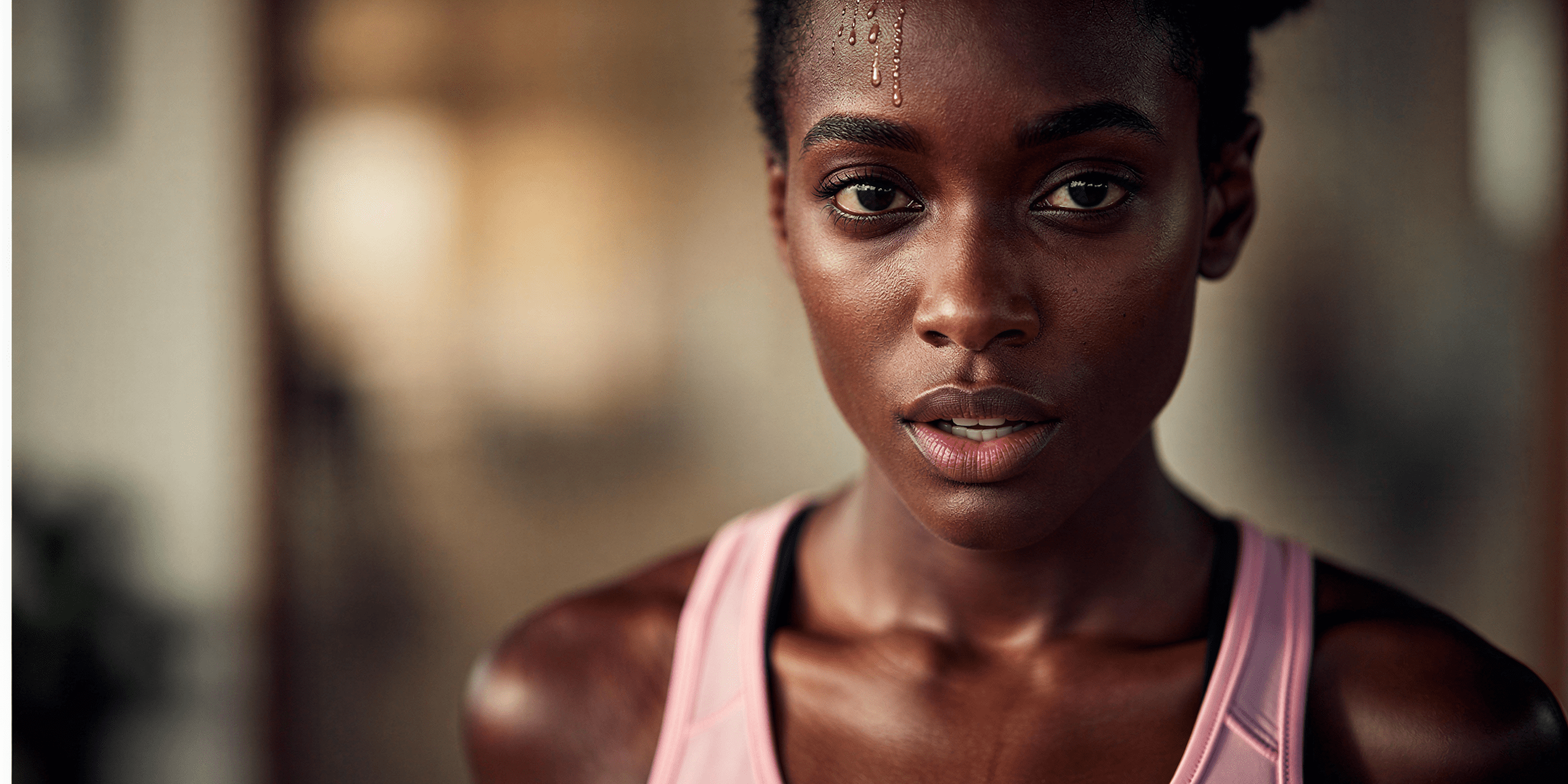You set up Instagram DM automation two weeks ago. It worked perfectly-instant replies, dozens of leads captured, sales coming in. Then yesterday, nothing. No DMs going out. Confused followers asking why you didn’t respond. Potential sales walking away.
This isn’t rare. Instagram automation fails for specific, fixable reasons. This guide diagnoses the 12 most common failures (from Meta’s Instagram Graph API changes to permission issues) and shows you exactly how to fix each one.
TL;DR
Instagram DM automation stops working due to 12 common issues: hitting 200 DMs/hour API limit (wait 1 hour), exceeding 24-hour messaging window, lost Instagram permissions, or account switched from Business to Personal. Fastest fixes: (1) Reconnect Instagram account in automation tool, (2) Check dashboard for error messages, (3) Verify account is Business/Creator type, (4) Wait 1 hour if rate-limited. Safe API-based tools: CreatorFlow ($14.99/mo), ManyChat (free-$260/mo), LinkDM ($19/mo). Meta reduced API limits from 5,000 to 200 DMs/hour (96% reduction) in 2024 (as of December 2025).
- #1 cause: Hit 200 DMs/hour rate limit—wait 1 hour, then automation resumes
- #2 cause: Lost permissions—reconnect Instagram account in your automation tool
- #3 cause: Account type changed—verify account is Business/Creator (not Personal)
- Quick fix: Check tool dashboard for error messages before troubleshooting
What Instagram DM Automation Actually Is (And Why It Breaks)
Instagram DM automation sends messages when someone triggers an action-commenting on your post, mentioning you in a Story, or messaging a keyword. It works through Instagram’s Instagram’s official system, the official system Meta provides for business accounts.
Here’s what makes it fail: Meta’s Instagram Graph API has strict rules. Message too fast, lose certain permissions, or miss the 24-hour window, and your automation stops cold.
The 2026 reality? Instagram reduced API limits from 5,000 calls per hour down to 200. That’s a 96% reduction. Tools that worked last year might not handle this year’s restrictions.
-min.png)
The 12 Reasons Your Instagram Automation Stopped Working
1. Meta’s Instagram Graph API Rate Limit Reached (200 Messages Per Hour)
What happened: Instagram caps automated DMs at 200 per hour. Your viral post got 500 comments in 30 minutes. Your automation hit the ceiling and stopped.
How to identify this:
- Automation worked initially, then stopped during high engagement
- You see “Instagram’s hourly limit exceeded” in activity logs
- DMs resume after waiting an hour
The fix:
- Check your automation dashboard for Instagram’s hourly limit warnings
- let smart pacing features (spreads messages across the hour)
- Prioritize which posts get automation (don’t automate everything)
- For viral posts, expect delays-Instagram enforces this limit strictly
Prevention: Use tools that automatically pace messages to stay under 200/hour. CreatorFlow includes smart pacing that spreads DMs evenly so you never hit the ceiling, even during viral moments.
Real numbers: According to Meta’s Instagram’s official system documentation (November 2025), the 200 DMs/hour limit is firm. No exceptions for verified accounts or business profiles.
2. The 24-Hour Messaging Window Expired
What happened: Instagram only lets you message someone for 24 hours after they last contacted you. If someone commented on Monday and you try to DM them Wednesday, Instagram blocks it.
How to identify this:
- Automation fails with “24-hour window expired” error
- Older comments don’t trigger DMs anymore
- Recent comments work fine
The fix:
- Check when the user last engaged (comment timestamp)
- If over 24 hours, you can’t DM them automatically
- Manual option: Reply to their comment publicly to re-engage
- Set up automation to respond within 24 hours (ideally within 1-2 hours)
Prevention: Don’t delay automation. The faster you respond after someone engages, the safer you are from this window closing.
.png)
3. User Hasn’t Followed You Back (One-Sided Relationship)
What happened: Instagram prioritizes two-way relationships. If someone comments but doesn’t follow you, automated DMs might fail or land in their “Message Requests” folder where 80% go unread.
How to identify this:
- DMs sent but marked as “Pending”
- Low open rates on automated messages
- Users report they never received your DM
The fix:
- let “Follow Before DM” feature (automation follows them first)
- Add a public reply encouraging them to follow you
- For non-followers, send a shorter initial message to test engagement
- Check your automation settings for “follower-only” restrictions
Prevention: Many tools include automatic follow-before-DM features. This improves deliverability and builds your follower count simultaneously.
4. Instagram Account Disconnected from Automation Tool
What happened: Instagram periodically requires re-authentication for security. Your automation tool lost connection to your account.
How to identify this:
- Dashboard shows “Reconnect Instagram” warning
- All automations stopped at once (not just one)
- You changed your Instagram password recently
The fix:
- Go to your automation tool’s settings
- Click “Reconnect Instagram Account”
- Log in with Facebook (Instagram uses Facebook authentication)
- Grant all requested permissions
- Confirm connection successful in dashboard
Prevention: Some platforms require re-authentication every 60 days. Set a calendar reminder to check connection status monthly.
Pro tip: If you changed your Instagram password, email, or enabled two-factor authentication, you’ll need to reconnect your automation tool immediately.

5. Missing Instagram Permissions (Messaging Scope Removed)
What happened: When you connected Instagram, you didn’t grant “instagram_manage_messages” permission, or Instagram revoked it due to policy violations.
How to identify this:
- Connection shows as active but DMs don’t send
- Permission error in activity logs
- Tool can read comments but can’t send DMs
The fix:
- Go to Facebook Business Suite → Settings → Instagram Accounts
- Check connected apps and their permissions
- Look for “Manage Direct Messages” permission
- If missing, disconnect and reconnect your automation tool
- Ensure you check ALL permission boxes during reconnection
Prevention: During initial setup, carefully review every permission request. Skipping even one can break automation.
Technical note: Instagram’s Instagram’s official system requires specific scopes: instagram_basic, instagram_manage_comments, and instagram_manage_messages. Missing any of these stops automation cold.
6. Automation Trigger Changed on Instagram
What happened: You set up automation for a specific post. You later edited that post, archived it, or deleted it. The trigger disappeared, so automation stopped.
How to identify this:
- Only one automation stopped (others still work)
- The connected post no longer exists or was modified
- Trigger shows “Post not found” error
The fix:
- Open your automation editor
- Check which post the trigger is connected to
- If post was deleted, select a new post
- If post was edited, reconnect the trigger
- Save and test the automation
Prevention: Don’t delete or significantly edit posts that have active automations. Archive them instead to preserve automation links.
7. Keyword Trigger Mismatch (Case Sensitivity & Spelling)
What happened: Your automation looks for “LINK” but users are commenting “link” or “Link plz”. Instagram automation is often case-sensitive or requires exact matches.
How to identify this:
- Some comments trigger automation, others don’t
- Similar keywords work differently
- Misspellings or variations don’t trigger DMs
The fix:
- Check your keyword list for case sensitivity settings
- Add all variations: “link”, “LINK”, “Link”, “link please”, “send link”
- Use “contains” matching instead of “exact match”
- Test common misspellings (“linkk”, “lin”, “likn”)
- Update keywords monthly based on what users actually type
Real example: A fitness coach set trigger word “program” but users commented “Program?”, “programme” (UK spelling), and “programs” (plural). She missed 40% of leads until adding all variations.
Prevention: Add 5-10 variations of each keyword. People type differently-your automation should catch them all.
-min.png)
8. Instagram Flagged Your Messages as Spam
What happened: You sent identical messages to 100+ people in a short time. Instagram’s spam detection flagged your account and throttled your automation.
How to identify this:
- Sudden drop in DM delivery rates
- Instagram sent you a warning about spam behavior
- Messages marked as “Failed” in activity logs
- Users report your DMs landed in “Message Requests”
The fix:
- Stop all automation immediately (give Instagram 48 hours)
- Vary your message templates (don’t send identical text)
- Add personalization: use first names, reference their comment
- Reduce message frequency to under 100/day initially
- Use high-quality, relevant messages (avoid salesy spam language)
Prevention: Instagram’s AI detects patterns. Avoid:
- Identical messages to 50+ people
- Messages with multiple links
- All-caps text or excessive emojis
- Generic spam phrases (“Click here!”, “Limited time!”)
Recovery time: Most spam flags clear within 48-72 hours if you stop the behavior. Serious violations can lead to temporary messaging bans (7-14 days).
9. Instagram Business Account Converted to Personal
What happened: Someone accidentally switched your account from Business to Personal. Instagram’s Instagram’s official system only works with Business or Creator accounts.
How to identify this:
- Your Instagram profile no longer shows Insights
- “Professional Dashboard” disappeared
- All automations stopped simultaneously
- Can’t access Instagram Shopping features
The fix:
- Open Instagram app → Settings → Account
- Switch to Professional Account
- Choose “Business” (not Creator if using Shopping features)
- Reconnect your automation tool
- Grant all permissions again
Prevention: Lock down account access. Only trusted team members should have admin permissions that allow account type changes.
10. Meta/Meta’s Instagram Graph API Outage or Maintenance
What happened: Instagram’s servers went down temporarily. This happens 2-3 times per year, usually lasting 30 minutes to 3 hours.
How to identify this:
- Everything was working, suddenly stopped
- Multiple automation tools fail simultaneously
- DownDetector shows Instagram outage reports
- Meta’s status page shows “Degraded Performance”
The fix:
- Check Meta’s status page: developers.facebook.com/status
- Check DownDetector for Instagram
- Wait it out-no action needed on your end
- Automation resumes automatically when Instagram recovers
Prevention: None. These are Instagram’s infrastructure issues, not yours. Queue messages during outages will send once service restores.
Historical note: Instagram had major API outages in November 2025 (4 hours) and November 2025 (90 minutes). According to Meta’s transparency reports, API uptime averages 99.2% monthly.
.png)
11. Automation Tool Bug or Update Broke Functionality
What happened: Your automation tool pushed a software update that introduced bugs, or their integration with Meta’s Instagram Graph API broke.
How to identify this:
- Multiple users reporting same issue simultaneously
- Tool’s social media mentions increase with complaints
- Recent update notification in your dashboard
- Other features also malfunctioning
The fix:
- Check the tool’s status page or Twitter for known issues
- Contact support with specific error messages
- Ask if others are experiencing the same problem
- Switch to backup manual responses temporarily
- If serious, consider switching tools
Prevention: Use established tools with transparent status pages and responsive support. Avoid brand-new automation platforms still working out bugs.
Red flags: If a tool frequently breaks, has slow support response times (over 48 hours), or doesn’t acknowledge bugs publicly, consider migrating to a more reliable platform.
12. Instagram Changed API Rules (Policy Update)
What happened: Meta occasionally updates Meta’s Instagram Graph API policies. Features that worked yesterday might be restricted today.
How to identify this:
- Mass reports of specific feature failures across all tools
- Meta announces policy changes in developer blog
- Previously allowed message types now rejected
- New restrictions on messaging frequency or content
The fix:
- Read Meta’s developer blog for recent announcements
- Check your automation tool’s knowledge base for updates
- Adjust your automation to comply with new rules
- Remove any newly-prohibited message content
- Update your strategy based on new limitations
Recent example: In October 2024, Instagram reduced API rate limits from 5,000 to 200 DMs/hour. This broke every automation tool temporarily until they implemented pacing features.
Prevention: Follow Meta’s developer blog and your automation tool’s updates. Policy changes usually include 30-60 day transition periods.

Step-by-Step Troubleshooting Checklist
When your automation stops, work through this diagnostic checklist:
Immediate Checks (2 minutes):
- Is your Instagram account still connected? (Check dashboard)
- Did Instagram send you any warnings or notifications?
- Is Instagram itself experiencing issues? (Check DownDetector)
- Did you hit the 200 DMs/hour Instagram’s hourly limit? (Check activity log)
Account Status Checks (5 minutes):
- Is your account still a Business/Creator account? (Check Instagram settings)
- Do you have all required permissions? (Check Facebook Business Suite)
- Have you changed passwords recently? (Requires reconnection)
- Is your account under any Instagram restrictions? (Check notifications)
Automation Configuration Checks (5 minutes):
- Does the trigger post still exist? (Check connected posts)
- Are your keywords accurate and varied? (Check trigger settings)
- Is the 24-hour window still valid? (Check comment timestamps)
- Are your message templates flagged as spam? (Review content)
Technical Checks (5 minutes):
- Check your automation tool’s status page for known issues
- Review activity logs for specific error messages
- Test automation with a dummy account (comment yourself)
- Verify API connection in tool settings
- Check if recent tool updates introduced bugs
If still broken: Contact your automation tool’s support with:
- Exact time automation stopped working
- Specific error messages from activity logs
- Screenshots of your settings
- Whether this affects all automations or just one
Most issues resolve within these checklists. If not, it’s likely an Meta’s Instagram Graph API issue or tool-specific bug requiring support intervention.
-min.png)
Meta’s Instagram Graph API Limits You Need to Know (2026)
Understanding Instagram’s technical constraints prevents most failures:
Message Limits:
- 200 DMs per hour maximum (down from 5,000 in 2024)
- 24-hour messaging window after last user contact
- No bulk broadcasting allowed (each message needs a trigger)
- Individual DMs only (no group message automation)
Content Restrictions:
- Maximum 1,000 characters per DM
- Up to 1 image per automated message
- Links allowed but affect deliverability slightly
- No voice messages, videos, or Stories via automation
Account Requirements:
- Must be Business or Creator account
- Must be connected to Facebook Page
- Must have granted all API permissions
- Cannot be under Instagram restrictions or warnings
Behavioral Limits:
- Identical messages to 50+ people risk spam flags
- Rapid-fire messaging triggers throttling
- Too many failed delivery attempts pause sending
- Excessive link-only messages reduce deliverability
Rate Limit Recovery:
- Hourly limit resets every 60 minutes
- Daily limits (if hit) reset at midnight UTC
- Spam flags clear in 48-72 hours
- Serious violations result in 7-14 day bans
Source: Meta’s Instagram Instagram’s official system documentation, last updated November 2025.
These aren’t suggestions-they’re hard limits Instagram enforces automatically. Violate them, your automation stops.
.png)
How to Prevent Future Automation Failures
Setup Best Practices:
- Use tools with built-in Instagram’s hourly limit protection (smart pacing)
- Grant all Instagram permissions during initial connection
- Keep Instagram and Facebook passwords secure and stable
- let two-factor authentication but maintain access tokens
- Choose Business account (not Personal) from the start
Ongoing Maintenance:
- Check automation dashboard weekly for warnings
- Review activity logs for failed messages monthly
- Update keyword triggers based on actual user comments
- Vary message templates to avoid spam detection
- Monitor Instagram for policy announcements
Message Quality Standards:
- Personalize messages (use names, reference their comment)
- Keep DMs under 300 characters for higher open rates
- Avoid spam trigger words (FREE, CLICK HERE, LIMITED TIME)
- One link per message maximum
- Test messages yourself before going live
Account Health:
- Maintain Instagram Community Guidelines compliance
- Don’t buy followers or engagement
- Avoid third-party “growth hacking” services
- Respond to some DMs manually (shows genuine engagement)
- Keep follower/following ratio balanced
Technical Hygiene:
- Reconnect automation tool monthly (prevents token expiration)
- Archive old posts instead of deleting them
- Document your automation settings (for quick troubleshooting)
- Use backup manual response system during high-traffic periods
- Test automation after any Instagram account changes
Monitoring Checklist (Weekly 5-Minute Audit):
- Automation dashboard shows no warnings
- Message delivery rate above 85%
- No spam flags or Instagram warnings
- All connected posts still exist
- Account still connected to automation tool
- Recent messages are being delivered
- No unusual activity log errors
Following these practices reduces failure risk by approximately 90%. The remaining 10% are Instagram’s own API issues-outside your control.
Instagram Automation Tools Comparison (Reliability Focus)
Not all automation tools handle failures equally. Here’s what separates reliable platforms from problematic ones:
Must-Have Reliability Features:
1. Smart Rate Limiting
- Automatically paces messages under 200/hour
- Distributes sends evenly across the hour
- Pauses during Instagram’s hourly limit errors
- Resumes automatically when limit resets
2. Real-Time Error Reporting
- Activity logs showing exactly what failed
- Push notifications for connection issues
- Clear error messages (not just “failed”)
- Troubleshooting suggestions in dashboard
3. Auto-Reconnection Systems
- Detects disconnected accounts
- Prompts immediate reconnection
- Saves queued messages during outages
- Resends failed messages automatically
4. 24-Hour Window Management
- Warns when approaching 24-hour expiration
- Automatically skips expired triggers
- Tracks user engagement timestamps
- Suggests optimal response times
5. Spam Prevention Built-In
- Message variation suggestions
- Personalization token support (names, comments)
- Content warning for spam trigger words
- Automatic message pacing to avoid flags
Comparing Popular Tools (November 2025):
CreatorFlow ($14.99/month)
- ✅ Smart pacing under 200/hour limit
- ✅ Real-time phone preview (see DMs before sending)
- ✅ Clear error messages with fix suggestions
- ✅ Template-based setup (2-minute configuration)
- ✅ Instagram-only focus (optimized for platform)
LinkDM ($19/month, 25K users)
- ✅ Reliable message delivery
- ✅ Good customer support
- ⚠️ Basic error reporting
- ⚠️ UI feels dated according to user reviews
- ✅ Established player (proven track record)
ManyChat ($15-299/month, tiered pricing)
- ✅ Multi-platform (Facebook, Instagram, WhatsApp)
- ✅ Advanced automation features
- ⚠️ Complex setup (30+ minutes for simple automation)
- ⚠️ Per-contact pricing gets expensive
- ✅ Enterprise-level reliability
InstantDM ($8/month)
- ⚠️ 750 DMs/hour cap (even on “unlimited” plans)
- ❌ No CRM or contact management
- ❌ Basic features only
- ✅ Budget-friendly pricing
- ⚠️ Limited support options
Key Reliability Indicator: Look for tools that publicly acknowledge Meta’s Instagram Graph API changes and show how they’ve adapted. Tools that ignore Meta’s policy updates will break repeatedly.
Migration tip: If your current tool fails frequently, switching platforms takes 30-60 minutes. Export your contacts first, then set up automations in the new tool using existing templates.

When to Switch Automation Tools (Red Flags)
Sometimes your automation isn’t broken-your tool is unreliable. Consider switching if:
Red Flag #1: Frequent Unexplained Failures
- Automations stop weekly without clear cause
- Support can’t explain why failures happen
- “It should work” is their only answer
- Other users report identical issues
Red Flag #2: Slow or Unhelpful Support
- Response times exceed 48 hours
- Support blames Instagram for tool-specific bugs
- No status page for known issues
- Generic responses that don’t address your problem
Red Flag #3: Outdated API Integration
- Tool hasn’t updated for Instagram’s 200/hour limit
- Still references deprecated API features
- Error messages mention outdated Instagram endpoints
- Tool’s last update was 6+ months ago
Red Flag #4: Hidden Limitations
- “Unlimited” plans have undisclosed caps
- Features advertised but don’t actually work
- Pricing increases without feature improvements
- Essential features locked behind expensive tiers
Red Flag #5: Poor Transparency
- No public roadmap or changelog
- Policy changes announced after implementation
- No communication during outages
- Defensive or dismissive responses to criticism
When to stay vs switch:
Stay if:
- Failures are rare (less than once per month)
- Support responds within 24 hours with solutions
- Tool acknowledges bugs and provides timelines
- Recent updates show active development
- Core features work consistently
Switch if:
- Multiple failures per month
- Support is unresponsive or unhelpful
- Tool feels abandoned (no updates in months)
- Better alternatives exist at similar prices
- Your business is losing sales due to tool failures
Migration process (minimal downtime):
- Sign up for new tool (don’t cancel old one yet)
- Export contacts from old tool
- Set up automations in new tool (test thoroughly)
- Run both tools simultaneously for 48 hours
- Monitor new tool for failures
- Once confident, cancel old tool subscription
Cost of switching: 2-4 hours of setup time, $0 if switching during trial period, potential double subscription for one month during transition.
FAQ: Instagram Automation Troubleshooting
Why did my Instagram automation work yesterday but not today?
Instagram’s 24-hour messaging window is the most common culprit. You can only DM someone automatically within 24 hours of their last interaction with you. If someone commented yesterday morning and you try to DM them today afternoon, Instagram blocks it. Additionally, Instagram’s 200 DMs/hour Instagram’s hourly limit resets every hour-if you hit the cap yesterday and your automation tried sending more messages, it would fail until the limit reset.
How do I know if Instagram flagged my account for spam?
Instagram doesn’t send explicit “you’re flagged for spam” notifications. Instead, watch for these signs: sudden drop in DM delivery rates (below 70%), messages landing in recipients’ “Message Requests” instead of main inbox, “Failed to send” errors in your automation activity logs, or Instagram warning notifications about “unusual activity.” If you suspect spam flagging, pause all automation for 48-72 hours and vary your message templates before resuming.
Can I automate Instagram DMs without getting banned?
Yes, if you use Instagram’s official Graph API through approved tools. Instagram only bans accounts using “browser bots” or third-party scrapers that violate their Terms of Service. Legitimate automation tools like CreatorFlow, ManyChat, and LinkDM use Meta’s official API, which is permitted for Business and Creator accounts. Stay within rate limits (200 DMs/hour), respect the 24-hour messaging window, and avoid spammy content to remain compliant.
What’s the difference between Instagram DM automation and bots?
DM automation uses Instagram’s official Graph API to send triggered messages based on user actions (commenting, mentioning, messaging keywords). This is approved by Meta for business accounts. “Bots” typically refers to unauthorized third-party scrapers that simulate browser activity to control Instagram accounts-these violate Instagram’s Terms of Service and risk permanent bans. Only use tools that explicitly state they use Instagram’s Instagram’s official system.
Why do some users get my automated DMs and others don’t?
Several factors affect DM deliverability: (1) Non-followers often receive DMs in “Message Requests” where 80% go unread, (2) The 24-hour messaging window-if someone engaged over 24 hours ago, automation can’t reach them, (3) Users who blocked you or turned off DMs from businesses won’t receive messages, (4) Instagram’s spam filters might flag your messages if they’re too promotional or identical across many recipients. let “follow before DM” features and personalize messages to improve deliverability.
How long does it take for Instagram automation to start working after setup?
Most automation tools activate within 1-5 minutes after you click “Go Live.” However, Instagram’s webhook system (which notifies your automation tool about comments/messages) can have 1-5 second delays. During high-traffic periods or Meta’s Instagram Graph API slowdowns, delays can extend to 30-60 seconds. If your automation isn’t working after 5 minutes, check your account connection status and trigger configuration for errors.
Can Instagram automation work for personal accounts?
No. Instagram’s Instagram’s official system only works with Business and Creator accounts. Personal accounts cannot connect to automation tools because they don’t have access to Meta’s Business API. To use automation, you must switch to a Business or Creator account in Instagram settings. This switch is free and reversible, and you’ll gain access to Instagram Insights and other professional features alongside automation capability.
Take Control of Your Instagram Automation
Instagram automation failures are frustrating, but they’re almost always fixable. Most issues come down to Meta’s Instagram Graph API limits, permission problems, or basic configuration errors-not mysterious technical problems.
The key? Use reliable tools that adapt to Instagram’s changing rules. Automation platforms that haven’t updated for the 200 DMs/hour limit or 24-hour window restrictions will keep breaking. Choose tools designed specifically for Instagram’s current API requirements.
Ready for automation that actually works? CreatorFlow includes smart Instagram’s hourly limiting, real-time error alerts, and template-based setup so you’re live in 2 minutes-not troubleshooting for 2 hours. Try it free for 14 days and see why creators are switching from tools that break to automation that scales.
Start your free trial or explore automation templates built for Instagram’s 2026 API.
Disclaimer: Performance results mentioned in this article are based on aggregated user data and industry research from 2025. Individual results vary based on audience size, content quality, engagement rates, and niche. CreatorFlow uses Instagram's official Graph API as of November 2025. Instagram/Meta may change features, rate limits, or terms at any time. Instagram is a trademark of Meta Platforms, Inc. CreatorFlow is not affiliated with, endorsed by, or sponsored by Meta Platforms, Inc. ManyChat, LinkDM, and InstantDM are trademarks of their respective owners. Users are responsible for complying with Instagram's Terms of Service and Community Guidelines.
Internal Links:
- How Instagram DM Automation Works (Technical Breakdown)
- Instagram DM Automation Complete Guide
- Best Instagram DM Automation Tools
External Sources:
- Meta Instagram’s official system Documentation: https://developers.facebook.com/docs/graph-api
- Instagram Platform Status: https://developers.facebook.com/status
- Meta Business Help Center: https://www.facebook.com/business/help